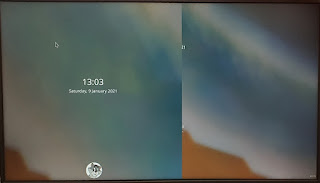The problem ScreenXpert overlaps the main screen when Nvidia MX250 is chosen as main graphics card. The same thing doesn't happen with Intel graphics as primary card.
The solution is to disable the ScreenXpert monitor before the welcome screen loads.
The first step will be to find the name of the ScreenXpert monitor. In order to do it, run the following command:
xrandr --query
In the output find the monitor with only two resolutions:
HDMI-2 connected (normal left inverted right x axis y axis)
1080x2160 50.03 +
504x1000 50.03
HDMI-2 is what we are looking for.
After having found the monitor name we need to edit the file /usr/share/sddm/scripts/Xsetup
and add the following line at its end:
xrandr --output HDMI-2 --off